How to clear your browser cache? (Hard Refresh)
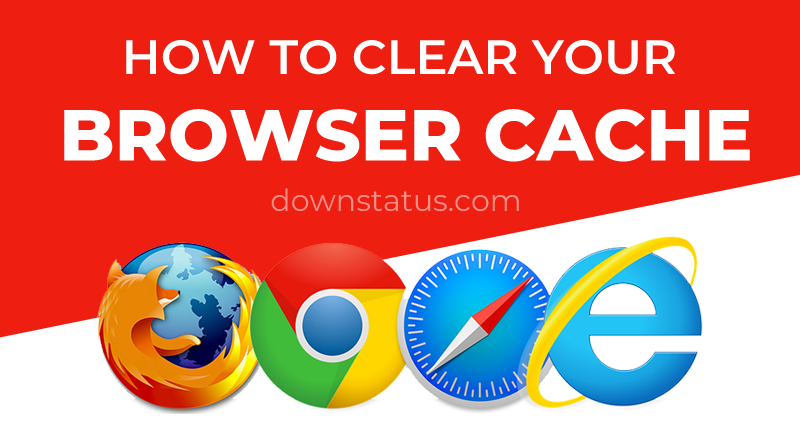
Browser caches are created to make websites load and perform faster. Browsers usually cache images and script files such as Javascript files, css stylesheets etc. It is really helpful in most of the times to save you with bandwidth and give you fast loading websites.
Though it is good most of the times, it may also create some issues when the web developers update their website/application with new code or images. At the time of code update, your browsers may have old code cached. It will supply old code/images from local data storage, instead of new updated code from server.
So the website will not function properly. To make it work properly, you have to clear the browser and fetch fresh code from server. You can achieve this simply by doing a "hard refresh" on your browser.
We have given the steps to hard refresh your browser cache for almost all major browsers below.
Clear your Google Chrome browser cache:
Windows / Linux
- Method 1. Hold down Ctrl and click the Reload button.
- Method 2. Hold down Ctrl and press F5.
Mac:
- Method 1. Hold Shift and click the Reload button.
- Method 2. Hold down Cmd and Shift key at the same time and then press R key.
Clear your Mozilla Firefox and other webkit browser cache:
Windows / Linux
- Method 1. Hold down Ctrl and press F5.
- Method 2. Hold down Ctrl and shift key togther, then press F5 key.
Mac:
- Method 1. Hold Shift key and click the Reload button.
- Method 2. Hold down Cmd and Shift key at the same time and then press R key.
Clear your Internet Explorer browser cache:
All Operating Systems
- Method 1. Hold down Ctrl and press F5.
- Method 2. Hold down Ctrl and click the Reload button.
We hope the above steps may have helped you to reset your browser cache and please share this post to help someone else from your contacts.
Popular Posts
- How to clear your browser cache? (Hard Refresh)
- How to flush DNS cache (ipconfig) in windows?
- is Bitpetite (bitpetite.com) down right now? is it another digital scam?
- How to fix the Facebook down issue right now? #facebookdown
- Skype is down around the world - People struggle to video call/share screens.
- Time Warner's Spectrum Outage issue affects thousands of users across USA
- Live: Massive Power Outage (6.5million) & Flood Warning for Florida
- Duke Energy restores power to 160,000 & expects to restore others before Friday night.
- Google Analytics is down for users around the world.
- How to fix AT&T call issue? Try this easy method that works for many customers.